Some time ago the Application Insights became available as a preview in the Azure portal. Application Insights helps you monitor the state of an application, server, clients, etc. As said, it’s still in preview, but it’s rather stable and very easy to use and implement in your applications. The documentation is still being worked on, but with all the getting started guides on the Microsoft site you can kick start your project with it in a couple of minutes. The main reason for me to dig into Application Insights is because we still had to implement a proper logging solution for our applications which are migrating to the Azure Cloud. As it happened, Application Insights just became available at the time and because of the tight Azure integration we were really eager to check it out (not saying you can’t use it with non-Azure software of course). If you want to start using Application Insights, the first thing you will have to do is creating a new Application Insights application. You will be asked what type of application you want to use.
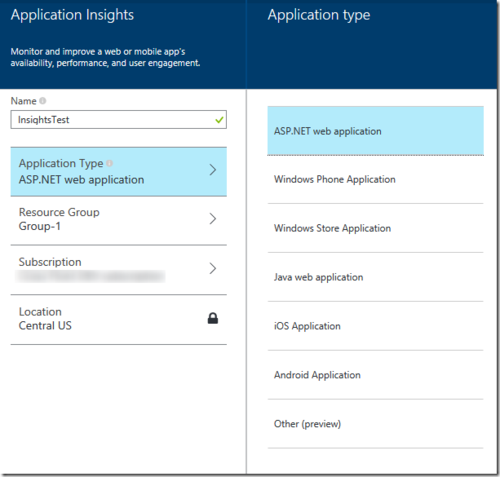
It’s wise to select the proper application type over here, because a lot of settings and measuring graphs will be set for you depending on the choice made over here. For this example I’ll choose the ASP.NET web application. After having waited for a few minutes the initial (empty) dashboard will be shown.
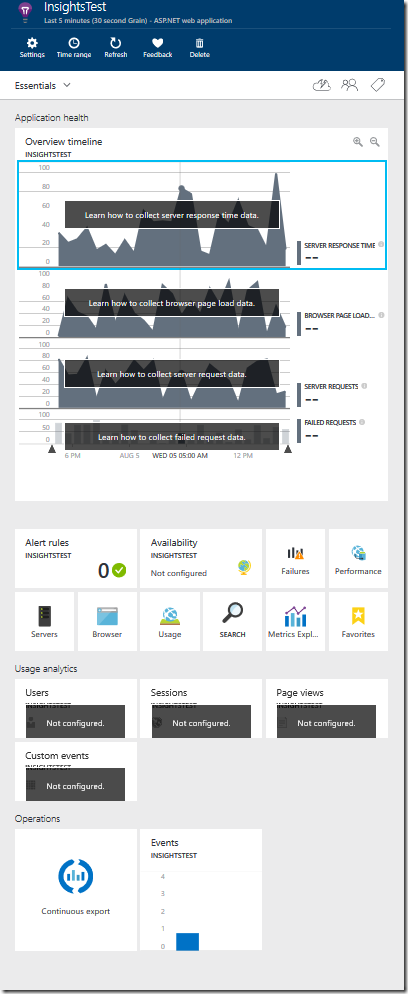
As you can see, the dashboard is filled with (empty) graphs useful for a web application. In order to see some data over here, you need to push something to this portal. To do this, you’ll need the instrumentation key of this specific Application Insights instance. This instrumentation key can be found within the properties of the created portal.
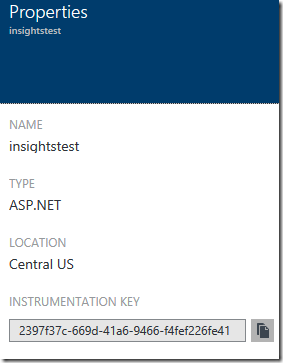
Now let’s head to Visual Studio and create a new MVC Web Application and add the Microsoft.ApplicationInsights.Web nuget package to the project.

This package will add the ApplicationInsights.config file to the web project in which you have to specify the instrumentation key.
<InstrumentationKey>2397f37c-669d-41a6-9466-f4fef226fe41</InstrumentationKey>
The web application is now ready to log data to the Application Insights portal. You might also want to track some custom events, exceptions, metrics, etc. into the Application Insights portal. To do this, just create a new TelemetryClient to your code and start pushing data. An example is shown below.
public class HomeController : Controller
{
public ActionResult Index()
{
var tc = new TelemetryClient();
tc.TrackPageView("Index");
return View();
}
public ActionResult About()
{
ViewBag.Message = "Your application description page.";
var tc = new TelemetryClient();
tc.TrackTrace("This is a test tracing message.");
tc.TrackEvent("Another event in the About page.");
tc.TrackException(new Exception("My own exception"));
tc.TrackMetric("Page", 1);
tc.TrackPageView("About");
return View();
}
public ActionResult Contact()
{
ViewBag.Message = "Your contact page.";
var tc = new TelemetryClient();
tc.TrackPageView("Contact");
return View();
}
}
Running the website an navigating between the different pages (Home, About and Contact) will result in the web portal pushing data to Application Insights. Navigating back to the selected Application Insights portal will show the results in the dashboard. AFBEELDING 5 You can click on any of the graphs over here and see more details about the data. I’ve clicked on the Server Requests graph to zoom a bit deeper into the requests. AFBEELDING 6 As you can see, a lot of data is send to the portal, response time, response code, size. The custom messages, like the exceptions, are also pushed towards the Application Insights portal. You can see these when zooming in on the Failures graph. AFBEELDING 7 As you can see in the details of an exception, a lot of extra data is added which will make it easier to analyze the exceptions. This post talked about adding the Application Insights libraries to an ASP.NET Web Application via a nuget package, but that’s not the only place you can use this tooling. It’s also possible to add the Application Insights API for Javascript Applications to your application. This way you are able to push events to the portal on the front end. Awesome, right? Of course there are plenty of other logging solutions available, but Application Insights is definitely a great contender in this space in my opinion. Original article can be found on: http://jan-v.nl/post/adding-application-insights-to-your-application
.png?width=450&height=450&mode=crop)